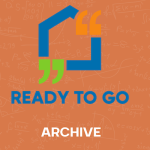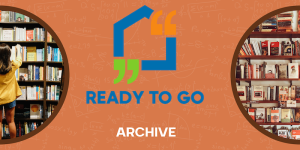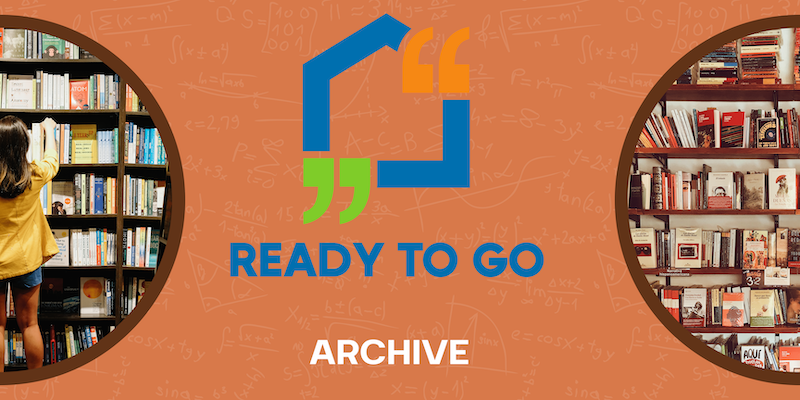
Chances are that you have (at some point) used an email marketing tool, CRM (which stands for ‘Customer Relationship Management’) tool, or a spreadsheet to keep track of all of your contacts which includes past clients, current clients, prospects, vendors, etc.
But, if you’re new to contact management, email marketing, using CRMs or spreadsheets to manage your contacts, we want to give you the top tips and resources for how to think about your contact management so that you’re staying in control.
A contact database is only as good as the accuracy of its data. If your database information is outdated, incomplete, or inaccurate, you’re in trouble!
Let’s start by asking: How many databases do you have?
To better highlight what we’re getting at, see what your answers are to these 4 questions:
- Do you use a CRM or keep other spreadsheets to track sales or pipeline information?
- Do you use a web-based email marketing tool like ActiveCampaign, Constant Contact or MailChimp?
- Do you export your data from one system to another system for syncing or to extract data?
- Do you keep your contacts in your phone book?
If you answered yes to more than one of these questions, then you have multiple databases. It can be overwhelming and even frustrating trying to sync everything up and keep your information across different databases. Because of this, it’s really important to stick to some rules and guidelines to make sure your contacts’ information is staying under control.
1) Decide where you’re going to house your contacts and stick to it.
If you are the one in charge of adding new contacts, then get committed to adding a new contact to the same system, be it a spreadsheet, a CRM, your email marketing provider, your email address book, your phone address book, every time. Make sure this system can export your contacts in the future if you need to. Try not to rely on a system that doesn’t allow you to export your contacts so that you don’t get stuck on an island and have to extract all your contacts’ information in a huge task down the line.
The nice thing about most email marketing providers and CRMs is that you can export your contacts as a spreadsheet and then you can easily import those spreadsheets into other places.
If you have someone that helps you with your office tasks that you want to manage your contacts, make sure that they have the necessary access to be able to add new contacts. If it is a spreadsheet that you both need access to, then use a cloud-based option where you can house the spreadsheet – something like OneDrive, Google Drive, or a system that you both have the same access to.
The last thing you want is for your helper to be stuck because they can’t access the file they need. Make sure you avoid having multiple versions of the file on different devices – using a cloud-based option helps ensure that you aren’t each making changes and then you don’t know which file is the right one to use moving forward.
2) Enter new contacts/new contact data as soon as you get it (or as close to that as possible).
Interactions and contacts become stale if you wait weeks or months to complete that connection.
Follow up is most impactful right after an interaction. If you meet someone at a networking event, for example, add them to your system and send a follow up email (or text) explaining how nice it was to meet them. Include any information you promised to send and remind them that you are happy to be their resource when navigating their journey.
If you wait even a week or two, the impact of that initial email fades away much quicker.
3) Categorize your contacts according to what you want to tell them.
As soon as you add the new contact to your spreadsheet/CRM/email marketing provider, categorize them. This means you need to spend 20 seconds thinking through the categories that apply to your business and your follow up practices.
Each system is different in terms of its capabilities – some have lists of contacts and some have tags you can apply in order to help you keep track of the types of messages you want to send to the different categories.
Here is a scenario to help walk you through picking your categories.
We’re using Ms. Ginger for this scenario and Ms. Ginger is a real estate agent who wants to keep in touch with:
- Prospects who haven’t used her services yet (opt-ins from her website, new contacts she meets at open houses)
- Previous clients who she has helped
- Potential vendors who she meets at networking events
- Existing vendors who she refers to her clients
- Lending partners who she refers her prospects and clients to
- Unsubscribers (those who no longer want to receive emails from you)
You want to send the language and messaging that resonates with each of these categories and sometimes this means one message to all contacts isn’t the most beneficial route to go.
It is worth dividing out your contacts into these categories so you can cater what you send to the readers in each category.
You wouldn’t want to email your potential vendors the same “Market Update” or “Available Listings” type email that would be better suited for prospects and previous clients.
When you send the same message to everyone you know, the chances for unsubscribing are much higher than when you tailor your messages and curate your email sending. ActiveCampaign has shared this great article about the things you need to do in order to improve your open rates.
Even when you are using a spreadsheet, it is helpful to make this distinction. Include a column in your spreadsheet that is called “Lists” or “Tags” and note the list type or tag name for each contact. It is possible for one contact to be on multiple lists or to have multiple tags – that’s the nice thing about categorizing your contacts and sending them info that suits them better.
If you would like to know more about how to use lists or tags in your system, send us an email with the name of your provider and we’ll do our best to give you some more helpful insights and options.
4) Change lists when status of prospect changes from prospect to client.
If you’re sending targeted messaging over to your respective lists, you want to make sure that when ‘Prospect Melissa’ becomes ‘Client Melissa’ that her list or tag options change as well.
You don’t want your clients or past clients receiving messages geared toward prospects when they’ve already chosen to trust you and do business with you.
Update your spreadsheet, CRM, email marketing system, and the like when you’ve established a client relationship with someone who was previously a prospect in your contacts. Build this into your common practices.
5) Remove or merge your duplicate contacts.
You don’t want your readers receiving everything two or three times because they’re on your list two or three times instead of one.
Yes, people do have multiple email addresses and make it a bit confusing by sometimes replying from a different one. Instead of keeping both, ask your contact which email address is best to be in touch with them and reduce it down to just one contact record for that person.
6) Unsubscribe those that unsubscribe.
This may sound simple, but not all systems or providers automatically remove unsubscribers from future sending. How are you keeping track of contacts that opt out of receiving your emails?
We talk a lot about email sending reputations because having a bad one has a detrimental impact on your ability to get into anyone’s email inbox [Read more about Why You Should Thank Your Unsubscribers]. When someone unsubscribes, you want to quickly accommodate their request. If you don’t, then you’ll be facing that person’s spam complaints when they see your future emails.
If you are using a system for your contacts that DOES NOT automatically remove your unsubscribers from any future email sending, you have to build this practice into your regular weekly tasks.
If you receive an email from your contact expressing their desire to unsubscribe (instead of using one of the unsubscribe links in your email), you will still need to manually opt them out of your sending system. This is how you do it in ActiveCampaign.
If you’re using a spreadsheet, have a separate “Unsubscribed” column where you note the date that your contact chose to unsubscribe and another separate column “Confirmed Unsubscribe” so you know when they were removed from your sending list. By keeping the record, you are maintaining a history of the unsubscribe and you can carry that forward to any future system you may use.
With some email sending systems, including ActiveCampaign and MailChimp, you can import “Unsubscribed” contacts so that you can continue to keep track of them moving forward.
If you use multiple database systems and need to unsubscribe contacts from both systems, you can bulk export a spreadsheet of unsubscribed contacts from ActiveCampaign, MailChimp, and many others.
7) Update or remove bounced email addresses.
Bounces are emails that were returned to sender because it couldn’t be delivered for some reason. You can learn more about send statistics in this post: Who the heck is opening my newsletter?
Hard bounces happen when an email cannot immediately be delivered because the address is no longer valid or is closed.
Soft bounces happen when someone’s inbox is full or their email server is having issues. The majority of email providers will continue trying to deliver the message for a few days, but if those are still unsuccessful then they turn into a hard bounce.
So, what do you do about bounced email addresses? Hard bounces aren’t going to work again in the future and they may include a typo (everyone makes mistakes sometimes). You’ll want to remove the hard bounce email addresses to free up your database.
For soft bounces, give those contacts a call or send them a text asking for their updated email address since you seem to have one that isn’t working.
8) Use app integrations tools to sync contact data across systems
An incredible option available these days are providers like Zapier, Workato, Automate and IFTT that allow you to send new contacts to and from different systems.
Say you’re using Contactually as your CRM and also want to keep those contacts current in your email sending system ActiveCampaign. In Zapier, you can set up a “zap” that creates or updates a contact in ActiveCampaign when a new contact is created/updated in Contactually.
…So, what’s next?
You may already be following these guidelines and if you are, that is awesome! You get high fives all around!
If this has been a bit of a daunting task that you know you need to tackle, the sooner you can do this, the better off you’ll be. The beginning is going to be the most frustrating and cumbersome, but, once you’ve got a system in place, it will be so much easier to maintain without losing control of your database.
If there’s anything else we can help you with, please don’t hesitate to reach out to [email protected] or give us a call at 877 976 6368 and press option 2.